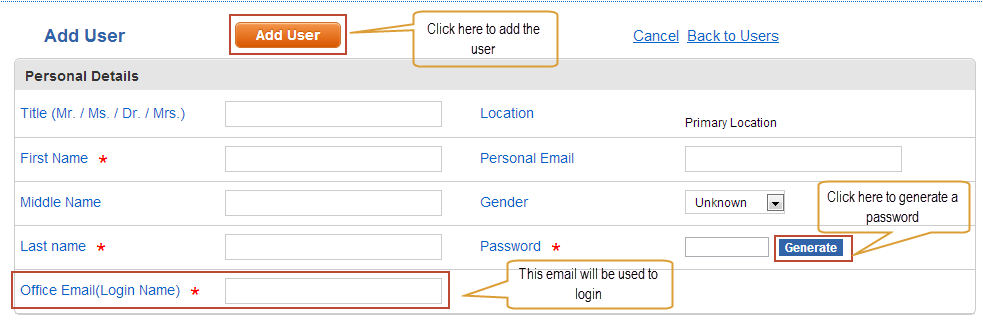Personal Details
In this section the personal details of the user needs to be entered. The only required fields are marked with *. Additional information is separated into different sections.
- Enter the First Name.
- Enter the Last Name and Middle name if available.
- Enter the Office email. This email will be used as the login email id to access PlanMyLeave.
- Select the location, by default there will only be “Primary Location” if the company is newly created. This is used to group users into different locations and set permissions based on the location. Notifications and mails can be sent to the different locations.
- Enter the Personal Email id if available.
- Select the gender of the user being added. The default icon male or female will be shown for each user based on this setting. Unknown shows male icon by default.
- Enter a password or click on “Generate” to let the system generate a password. If no password is entered and the user information is saved then the system will generate one and send the same to the Office email.
- Click on “Add User” to add the user.
- Click on “Cancel” to cancel creating the user and clicking on “Back to users” link to return to the list of users.
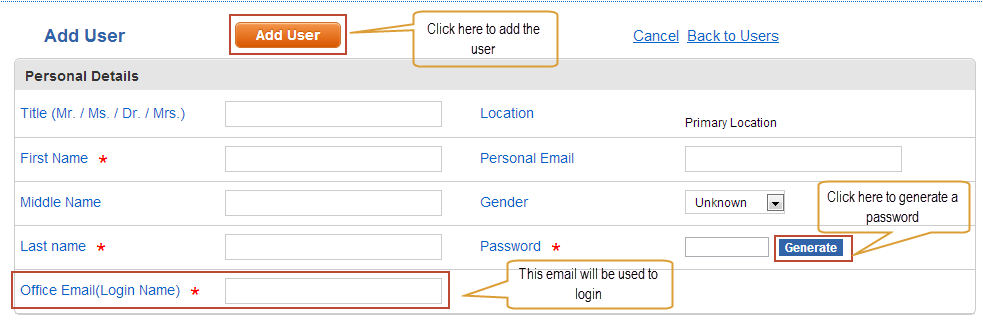
Created with the Personal Edition of HelpNDoc: Free EPub producer